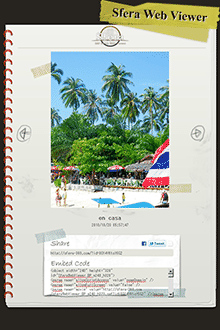How to Sfera
How to take a 360 degree photo?
Tap the screen to start taking pictures.When the session starts, turn the device slowly in a clockwise direction.
To avoid mismatching problems, try to keep the white line aligned with the point at the middle of the screen.
The bar displayed at the top of the screen is the progress bar.
When this bar is full, the session ends automatically and the photo will be saved to the gallery.
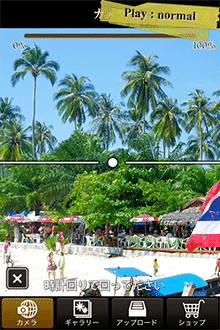
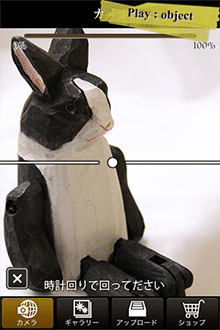

1- 360 degree Panorama:
You will obtain in a few seconds a full 360 degree panorama (without any discrepancy problems) by just holding your device and by turning clockwise around you slowly.
2- 360 degree object/person photo:
You will obtain a 360 degree view of this object (or person), by turning clockwise around your model.
3- “Behind you” photo (available for front-facing camera devices)
You can create a unique and amazing photo that shows the world turning around you.
To realize this miracle, you need to activate the front camera of your device (from the application) and turn clockwise!
How to upload a photo?
Once a photo is taken, go to the Gallery.
Tap the photo you want to upload and choose "Upload to the web" in the menu that appears.
Once the upload has finished, go to the "Uploads" tab. The name of the photo you just uploaded has been added to the list of uploads.
From here, you can share all your uploaded photos on facebook, twitter, e-mail, etc. (when you upload a picture, you get its URL and its integration code that you can add to your favorite websites and blogs.)
Note: if you want to share your photos on facebook and/or twitter, you must first login to your account.
To do this, go to the Settings screen and login.
Note2: if you open the URL of the picture from a web browser, you can watch your photo in 360 degrees with the Sfera Web Viewer.
Tap the photo you want to upload and choose "Upload to the web" in the menu that appears.
Once the upload has finished, go to the "Uploads" tab. The name of the photo you just uploaded has been added to the list of uploads.
From here, you can share all your uploaded photos on facebook, twitter, e-mail, etc. (when you upload a picture, you get its URL and its integration code that you can add to your favorite websites and blogs.)
Note: if you want to share your photos on facebook and/or twitter, you must first login to your account.
To do this, go to the Settings screen and login.
Note2: if you open the URL of the picture from a web browser, you can watch your photo in 360 degrees with the Sfera Web Viewer.